How To Take Night Mode Pictures On Iphone 11 Pro
iPhones have always been capable of creating stunning low-light images, but the new iPhone 11 takes iPhone photography to the next level with a dedicated Night mode that makes taking fabulous shots after dark more effortless than ever. If low-light photography is your thing, then the iPhone 11 with Night mode may be exactly what you're looking for.
What is Night mode in the iPhone Camera app?
When using your iPhone 11 camera at night or in low-light conditions, the Night mode feature is automatically put to use. Sensors will use the light available to determine how many frames are needed to create a bright image. Images are taken over a period of several seconds at different exposures and then stitched together to create one beautiful photo.
Night mode is only available on iPhone 11, iPhone 11 Pro, and iPhone 11 Pro Max, and will be available on all future models. Night mode requires optical image stabilization and other features to work properly, so on the iPhone 11, it can only be used with the wide-angle camera lens. If you are using the iPhone 11 Pro or iPhone Pro Max, you can use Night mode with both the wide-angle and telephoto lenses.

Night photos are often larger than average and can quickly gobble up space on your phone. You can save space by using Gemini Photos, which will scan your photos and find the ones you don't want, such as blurry shots, similar pics, and more.
Download on the App Store
How Night mode works on iPhone
One of the best things about Night mode on iPhone is that it works automatically when you take photos in low light, so all you really have to do is press the shutter button for fabulous images. There are also some additional Night mode settings available if you want to experiment.
How to use Night mode for iPhone photography
For awesome night shots, simply point and shoot. Night mode is completely intuitive and automatic. If you want to experiment with different settings, follow the instructions below.
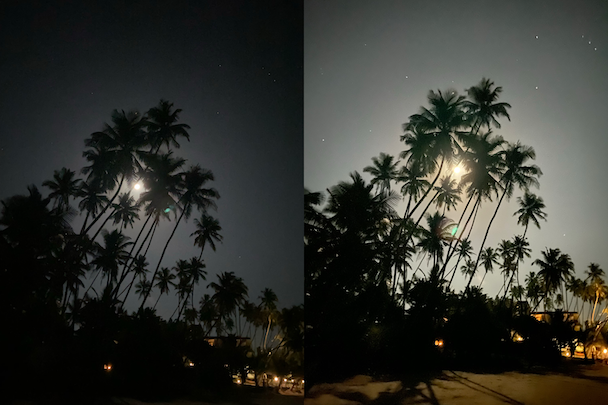
How to turn Night mode on and off
The Night mode icon looks like a moon and is located at the top of your screen when the Camera app is open. It will come on automatically if necessary, and tapping the moon icon will allow you to access the Night mode settings.
If you don't want your camera to automatically use Night mode when taking a photo, simply tap the moon icon and slide the Night mode slider all the way to the left. This will turn Night mode off for one photo only. (There isn't currently a setting to disable Night mode permanently.)
Using Night mode's time intervals
Night mode detects ambient lighting to decide on a shooting interval between 1 and 30 seconds. You can override the automatic settings in Night mode to experiment with different intervals, similar to long exposure shots with a DSLR.
If you are taking shots at sunset or in the evening when there is still natural light available, you may not have the option to use a full 30 seconds. Instead, your options may max out at 5 seconds. Here's how to use Night mode's time intervals for incredible night shots.
- Open the Camera app and tap the moon icon at the top of your screen.
- A menu will open above your shutter button with a selection of time intervals based on your light conditions. Choose the interval you want to use.
- Hold your camera as still as possible and tap the shutter button.
How to take great iPhone photos in Night mode
iPhone's Night mode makes it easy to take amazing photos in low light, but there are a few things you can do to make your photos even more incredible.
- Use a tripod. Night mode enables your iPhone's camera to take several photos at different exposures, then stitch them together. If you don't have a steady hand, it is likely that your night shots will come out blurry. To guarantee crisp photos, a tripod is a must. Invest in a tripod for iPhone photography and use it for all of your low-light photos.
- Keep movement to a minimum. Using Night mode in low light isn't the best opportunity to capture your toddler chasing your dog. It is, however, the perfect time to capture the night sky, twinkling lights, or an evening cityscape. Portraits are great, too, as long as your model knows to stay relatively still.
- Make use of the light you have. Unless you are trying to capture a star-filled sky, try to shoot using the light to your advantage. Find a scene that is illuminated by streetlights, the setting sun, or even candles. The more natural light you use, the less likely that your photo will be blurry.
The introduction of Night mode in the iPhone 11 models has taken night photography to a whole new level. With a little practice and experimentation, your night shots will rival those of the fanciest camera — such a great excuse for a night on the town.
How To Take Night Mode Pictures On Iphone 11 Pro
Source: https://macpaw.com/how-to/night-mode-iphone-camera
Posted by: staleywallst.blogspot.com

0 Response to "How To Take Night Mode Pictures On Iphone 11 Pro"
Post a Comment